The Problematic Situation:
When you add any lookup in Salesforce on a layout from one object to another, and try searching for available values, you face the below issues:
1-You can only search by record name. (main value) – Default settings
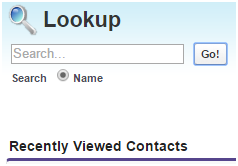
2-You need at least 2 characters to for the search to work
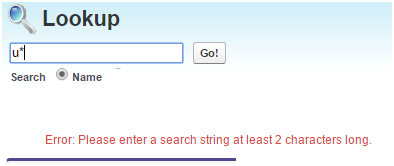
3-You cannot search for values in any other field, your search is limited to the main field.
4-System will only display by default recent viewed items (by you) and not all the available values.
Therefore users are expected to know all possible values of the record name field, usually a challenge for users.
The Workaround solution:
First let us go over the search tools and options that are provided by Salesforce :
1-The Wild Search (*)
Salesforce provides a wild search, *, but you need to provide along with it at least 2 characters to work.
This is a great feature, right, but not good enough to find all possible options.
2-The “All Fields” Search
This is also a great feature where you can search not only the main field, but all fields within an object.
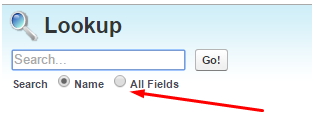
In order to enable this options , called Enhanced Lookups, of a certain object, go to
Setup>Customize > Search > Search Settings and check the Enhanced Lookups.

You will not have a new option on the lookup search “All Fields”
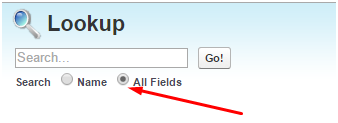
3-The workaround.
If you wish to display all available value, all you need to do is create a new field on the destination object, of Type Text with default value “ALL”

You may display or hide the field from the layout, below is an example.
![]()
Note: for existing records, you will need to update this field manually with the “All” value. While for any new record, it will automatically take the default value “All”
Solved!
Now you can do a lookup search, searching for the value “All” using the “All Fields” option.
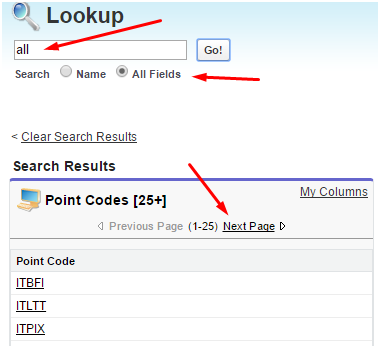
If you wish to edit the columns to be displayed on the Lookup search Dialogs
Setup -> App Setup -> Customize -> Search Layouts.
NOTE: Enhanced lookups have limitations: they do not work across all fields such as dropdowns and formulas.
As a workaround you can create a text field, and have a Workflow rule to fill them with the dropdown or formula value.
NOTE 2: Enhanced lookups return up to 2,000 of the most relevant records and allow you to page through large sets of search results. If you’ve gone through all the results and still don’t see the desired record, enter a more specific search term. Else if your long list can be divided into 2, then create a new object and divided the relevent values accordignly.
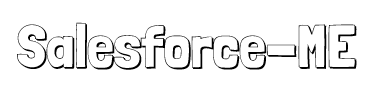

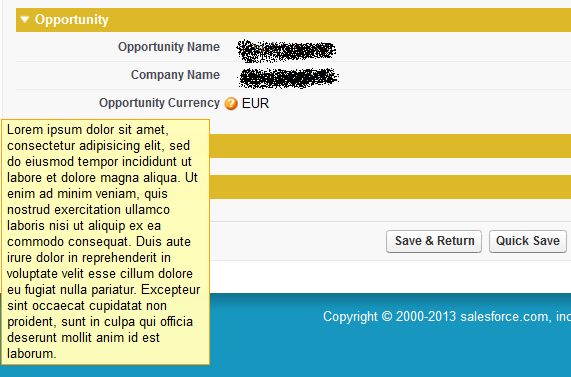
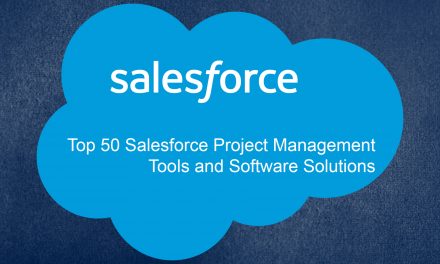

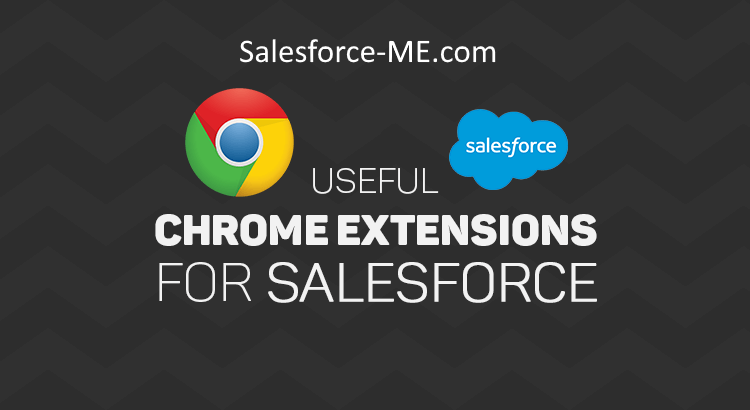
Magnificent items. I’ve take note your stuff prior to and you’re simply too fantastic. I actually like
what you’ve obtained here, certainly like what you are saying and the best way during which you are saying it.
You are making it enjoyable and you continue to care for to
stay it wise. I cant wait to read much more from you.
This is really a terrific website.
Hello! I could have sworn I’ve been to this blog before but after checking through some of the
post I realized it’s new to me. Anyhow, I’m definitely delighted I
found it and I’ll be book-marking and checking back often!
WOW just what I was looking for
keep up wrinting
Having read this I thought it was rather enlightening. I appreciate you taking the
time and effort to put thiks article together.
I once again find myself spending a lot of time
both reading andd commenting. But sso what, it was still worthwhile!
Great info…
lovely website!
Hello.
Love the quality posts of your website!
I can’t believe how great this site is. You keep up the good work. That’s my advice pal.
Just fabulous. Who wrote this and how can we get more?
I came to your How to Show All Available records in a lookup search | Salesforce ME page. Thanks for sharing
you are the best 🙂
Attractive section of content. I just stumbled upon your website and in accession capital to assert that I get in fact enjoyed account your blog posts. Any way I will be subscribing to your augment and even I achievement you access consistently rapidly.
Using your advices made me a better Salesforce Admin, and was able to gain money! Thanks
Nice and usefull article, I always check your posts! thanks!