As a system administrator, you can display your logo on the salesforce.com sidebar, located on the left hand side of most pages. To add a logo to your sidebar, be sure to have the image saved to the Documents tab making sure to check the box to make the image “externally available” (for portal users) and that the image is in a folder that is accessible to internal users first, then follow the steps below:
NOTE: Only admins can change the logo on the home page of Custom Apps.
Consider these requirements before saving a logo into the Document Library:
- Images in the Folder must be accessible to Internal Users.
- The image must be in GIF, PNG or JPEGformat and less than 20 KB in size.
- If the image is larger than 300 pixels wide by 55 pixels high, then it will be scaled to fit.
- For the best on-screen display, we recommend you use an image with a transparent background.
Steps:
- Click on:
Setup | App Setup | Customize | Home | Home Page Components. - Create a new custom component and follow the directions to save an image.
- Once the image is saved, click on the “Home Page Layouts” link located under “Home Page Components”.
- Create a new layout and click “Save”.
- Ensure that ‘company logo’ is selected, and then click “Next”.
- In step 2, move ‘company logo’ to the top of the left column (Narrow).
- Click “Save & Assign” to assign this page layout to the profiles you would like to have the logo displayed for.
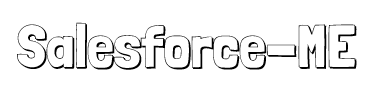

Loving your website and info! Well done, keep it up…