Salesforce Trailhead Training – How To Starts?
This post is to guide you on how to create your own Salesforce practice environment, and do basic training. Step 1- Salesforce Developer Account First you need to create your own Salesforce Developer account, where you can practice. PS: make sure to use your personal email here as your Username, since your business email will probably be linked to your company’s salesforce. https://developer.salesforce.com/signup Step 2-Trailhead. Trailhead is a Free salesforce training platform where you can find training regarding all salesforce usage and configurations arranged by topic and competency levels. Please sign up for a Trailhead account or...
Read More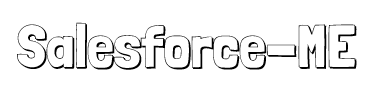
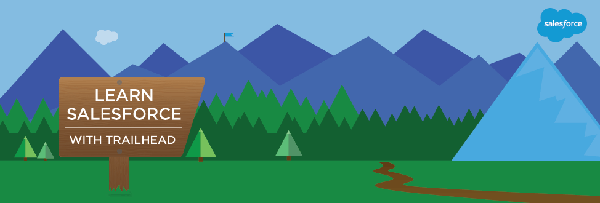

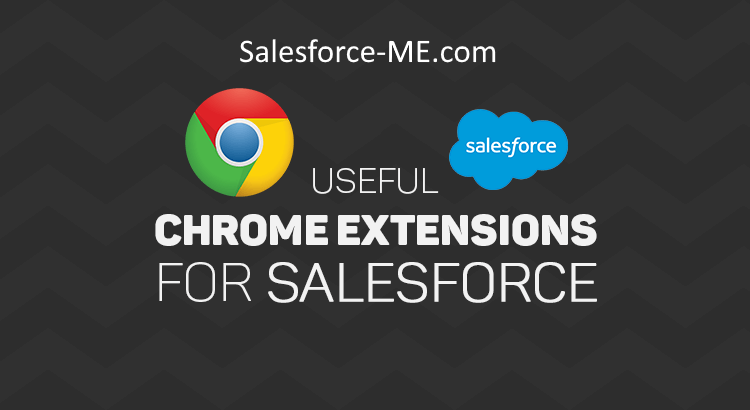
Recent Comments